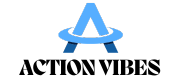QR codes have become indispensable in our digital world, seamlessly connecting physical and virtual experiences. Whether you’re sharing a website, promoting an event, or offering exclusive content, these scannable codes are an efficient way to engage your audience. With tools like Adobe Express, creating customized QR codes has never been easier. In this guide, we’ll explore how to generate QR codes using Adobe Express and how you can leverage this tool to elevate your projects.
Why Use QR Codes?
QR codes (Quick Response codes) are versatile and efficient. They allow instant access to information, bridging the gap between the physical and digital realms. Here are some common applications:
- Marketing Campaigns: Share product details, promotional offers, or video content.
- Event Management: Provide quick links to tickets, schedules, or event maps.
- Education: Offer resources, such as online articles or tutorials, to students.
- Personal Use: Share contact information, social media profiles, or portfolios.
Adobe Express: The Perfect Tool for QR Code Creation
Adobe Express, known for its user-friendly design and powerful customization options, is an excellent platform for creating QR codes. It offers a seamless process to design, edit, and download QR codes that align perfectly with your branding.
Key Features of Adobe Express for QR Code Generation
- Customization: Adjust colors, shapes, and designs to match your brand aesthetics.
- User-Friendly Interface: Even beginners can navigate the platform with ease.
- Integration: Incorporate QR codes into posters, flyers, or digital content directly within the tool.
- High-Quality Output: Ensure your QR codes are sharp and professional for any purpose.
Step-by-Step Guide: How to Generate QR Codes Using Adobe Express
Follow these simple steps to create your personalized QR code:
Step 1: Sign Up or Log In to Adobe Express
Start by visiting Adobe Express’s official website. Create an account or log in with your Adobe ID.
Step 2: Access the QR Code Generator
Once logged in, navigate to the QR code generation tool. You’ll find this feature integrated into Adobe Express’s design options.
Step 3: Input Your Link or Data
Enter the URL or text you want the QR code to represent. This could be a link to your website, a product page, or event details.
Step 4: Customize Your QR Code
Choose colors, patterns, and shapes that align with your project. For instance:
- Use your brand colors for consistency.
- Adjust the size and resolution for various applications, from small business cards to large posters.
Step 5: Download and Save
Once satisfied with the design, download your QR code in your preferred format (JPEG, PNG, or PDF). Adobe Express ensures high-quality output suitable for both print and digital use.
Practical Applications of QR Codes
Using Adobe Express to generate QR codes opens up numerous possibilities for professional and personal projects. Here are some creative ideas:
- Marketing Materials: Add QR codes to flyers, posters, and brochures to direct customers to your website or offers.
- Product Packaging: Use codes to provide additional product information, user guides, or warranty details.
- Event Invitations: Simplify RSVP processes by linking to registration forms or event details.
- Business Cards: Make networking more effective by embedding your LinkedIn profile or contact details.
- Education Tools: Share multimedia resources like videos, e-books, or quizzes with students.
Tips for Effective QR Code Use
- Test Before Sharing: Ensure your QR code works correctly on multiple devices.
- Strategic Placement: Position QR codes in places where they’re easy to scan, such as at eye level on posters or centrally on digital materials.
- Clear Call-to-Action (CTA): Let users know what they’ll gain by scanning the code (e.g., “Scan to Watch a Video” or “Scan for 20% Off”).
- Monitor Performance: Track how often your QR code is scanned using analytics tools if available.
Why Adobe Express Stands Out
Adobe Express simplifies the entire process, combining professional-grade features with an intuitive interface. Its customization capabilities ensure your QR codes are not just functional but also visually appealing. Whether you’re a business professional, educator, or creative enthusiast, Adobe Express empowers you to design QR codes that resonate with your audience.
Conclusion
Incorporating QR codes into your projects can enhance engagement, streamline access to information, and elevate your professional presentation. With Adobe Express, creating and customizing QR codes is effortless, enabling you to focus on what matters—connecting with your audience. Start exploring Adobe Express today and transform your ideas into dynamic digital experiences.